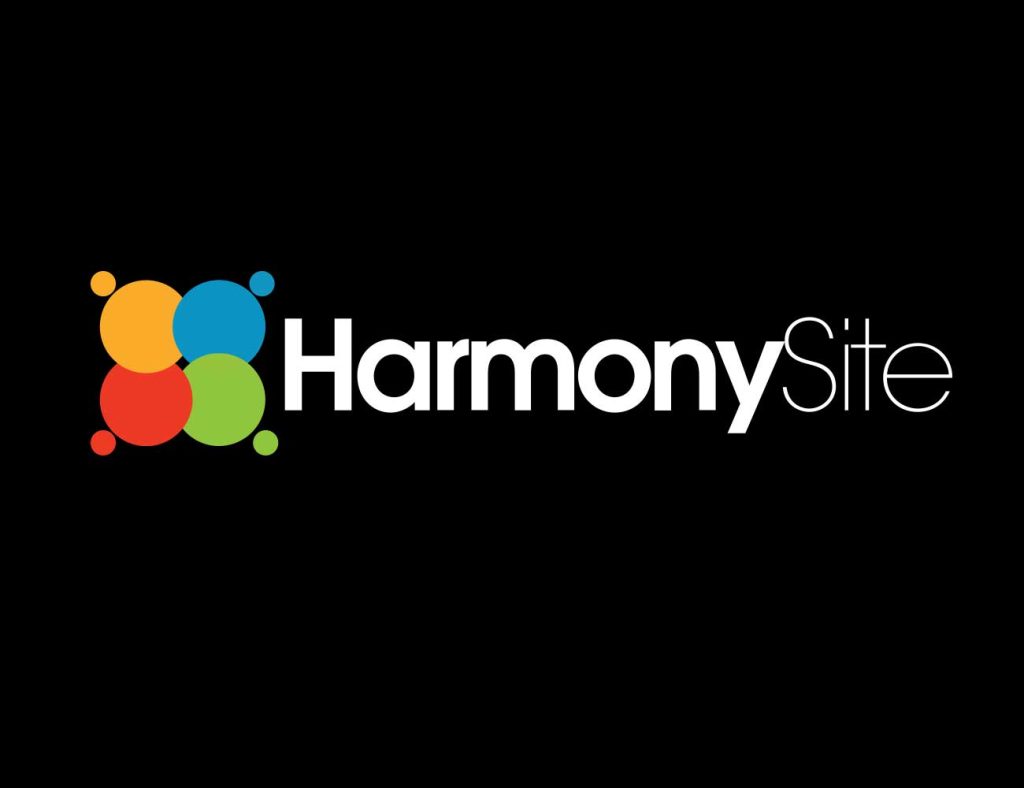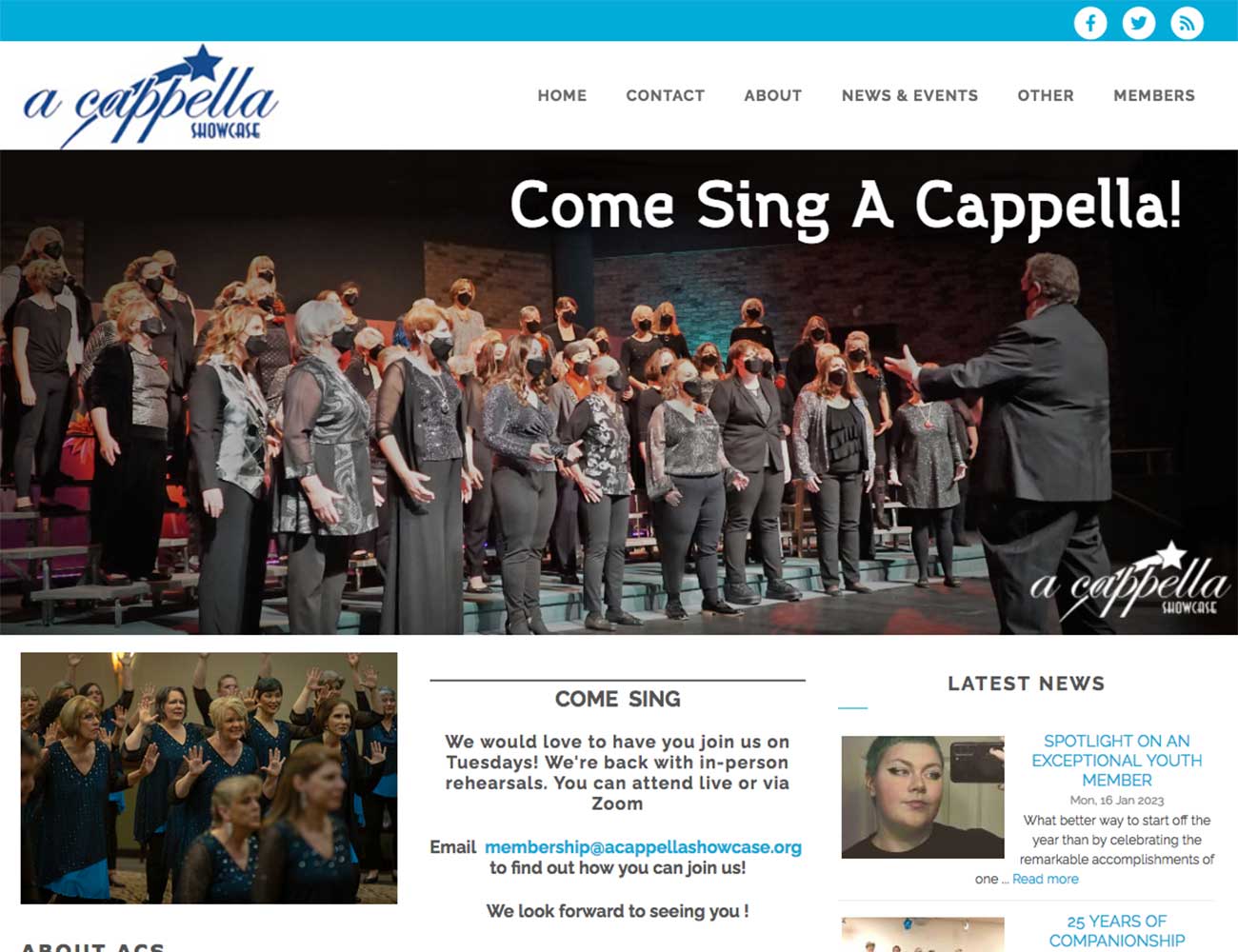
I am happy to announce the release of a new “theme” for HarmonySite, called “Sparta”. A theme is a “look and feel” for your website, sometimes called a “template”. You can switch to this new theme with a couple of clicks to give your website a whole new look. All your existing pages, content and functionality will remain, but will simply be presented with a different visual appearance.
An example of the new “Sparta” theme can be found here:
http://www.acappellashowcase.org
If you like the look of this new theme, feel free to try it out. Note that if you do, be warned that you will need to re-upload all the banner photos in your home-page slideshow, as the new theme uses different sized photos (1180 x 400 pixels, as opposed to 918 x 358 pixels in the “NextElement” theme). The new theme won’t look right with the banner photos from the previous theme. But if you have the original banner photos, and know how to crop/resize photos, then it should only take you a few minutes to change them.
Here’s how you switch HarmonySite themes:
- Log into your HarmonySite in the usual manner, as an administrator
- Click the “cog” icon in the top-right corner of the page
- On the “Website Setup and Configuration” page, click the cog icon on the “HarmonySite” line (the first one)
- Click the “Configuration” tab
- In the “Visual” section, make a note of the selected option for the “Visual theme” drop-down list. You will need to remember this if you decide you don’t like the new theme and want to change back again.
- Select the “Sparta” option from the drop-down list. NOTE: I do NOT recommend selecting any of the OTHER options (BHA or Cafe) they are not for general use
- Click “Save” at the bottom
You may also need to adjust the two primary website colours (found just above the “Visual theme” drop-down list in step 5 above). Also, if your existing logo extends below the top line (only Festival Statesmen, Vocalescence and Miner Chords), then email me and I’ll adjust things so that your logo looks correctly positioned and sized.
Don’t worry – you can change back at any time if you don’t like the new theme, by following the same procedure as above.