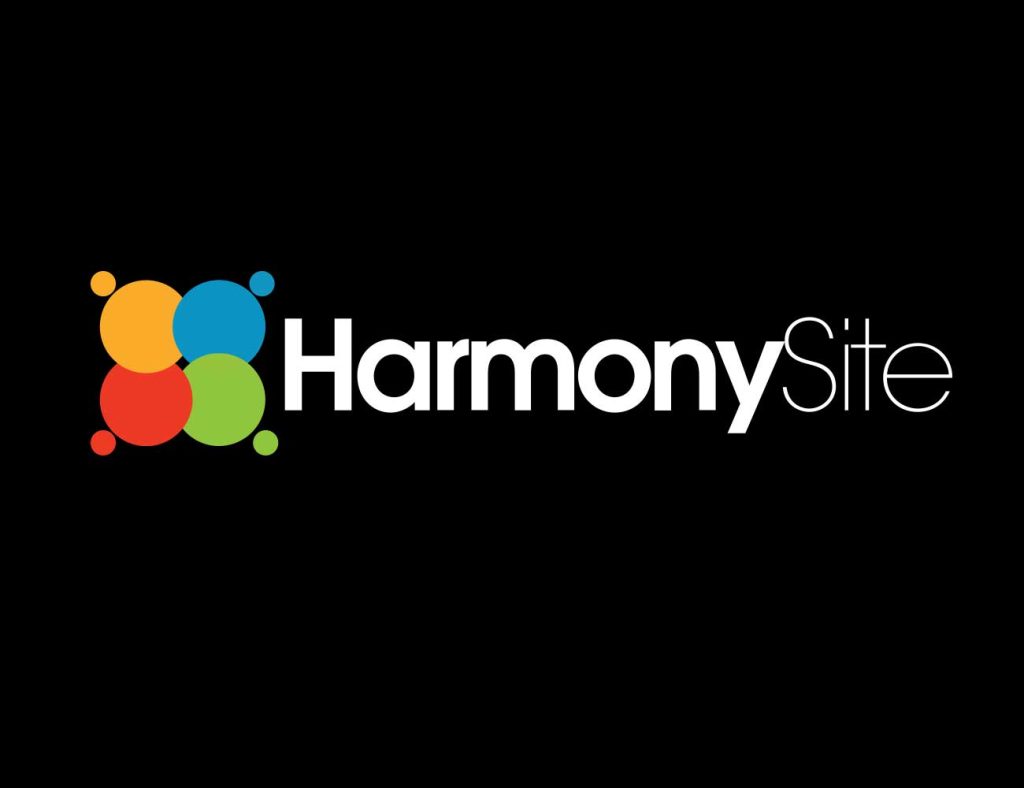Here are the latest improvements that have been made to the HarmonySite software…
Fully Integrated Email System
The first and most important improvement is that your website is now fully integrated with your email system. This means that all the email addresses and mailing lists used by your chorus/choir can now be fully managed – automatically – by the website. For example, you may have a position of “President” within your group. That position may correspond with an email address, such as president@mychoir.com (substitute your own domain name for “mychoir.com”, of course). Up until now, if you wanted the email address president@mychoir.com to automatically forward to your president’s personal email address, this had to be set up manually in your hosting account’s control panel. Many of you wouldn’t even know of the existence of your hosting account’s control panel, let alone know how to set up email addresses in it! Well, the website will now set this up automatically for you – any many other things besides…
Let’s assume, for example, that your member “Fred Smith” holds the position of “President”. Now, if you update the website’s “Position” record for “President” and add (or change) the email address configured there (e.g. president@mychoir.com), then the system will now automatically create the email address president@mychoir.com and set it to automatically forward all emails to Fred’s personal email address. The same applies if a NEW president is voted in: As soon as you assign a different member to the position of President in the website, the system is updated so that presidential emails now go to the NEW president’s personal email address. It even works if the standing president changes their email address.
This doesn’t just apply to website POSITIONS – the same now applies to any committees/teams you have set up on the website. As you may know, it is already possible to assign a mailing list to a website committee/team (via the “Mailing Lists” icon on your Members page). Now, when such a mailing list is created in the website, not only is the ACTUAL mailing list automatically created on the server, but the members of the corresponding committee/team are automatically subscribed to the mailing list (and are also unsubscribed if they ever leave the committee/team).
Further, it is now possible to set any special chorus/choir email address up as a mailbox, as opposed to an automatic forwarder. This means that instead of an email address forwarding emails to a member’s personal email address, the emails can instead be held in a mailbox on the server for collection. Any email program, such as Microsoft Outlook, can be configured to collect such emails from the server. The advantage of this configuration is that when the person (president, etc) SENDS emails, the emails are seen to be FROM their special chorus/choir email address.
All of which is to say: There’s now no need to ever go into your hosting account’s control panel to set up email addresses or mailing lists. They are all created for you automatically – and updated and even deleted automatically.
There’s also a page on the website where you can check that all your email addresses and mailing lists are set up correctly. It runs through every email address that SHOULD exist on the server and checks that it does exist and is correctly configured. It also lets you know if there are any email addresses configured on the server that don’t correspond to anything in your website. There are icons to quickly fix any issues you may discover. This page is ideal for doing a full audit of your email addresses. You can find it by clicking on the “Email Addresses and Mailing Lists Setup” link in the “Administration” box on your Members page.
New Theme
It is now possible to change your website’s “theme” with a couple of clicks. This will completely change your website’s look and feel. Your website is most likely using the theme called “NextElement”. There is now a NEW theme available. If you would like to see what it looks like, you can see it in action here: www.barbershop.org.au. If you like the look of that site, you can change your own website to use the same theme – but using your own logo and colour scheme, of course.
There are a couple of caveats:
- The main slideshow on the home-page uses photos of different sizes. This means that you will need to resize and re-upload all the photos in your home-page slideshow.
- The “Upcoming Events” widget for the bottom of the home page is not yet completed. If you really want to use this theme, then let me know and I’ll get around to completing the widget!
If you want to change your website’s theme, To make the change, do the following:
- Click on the “Website Setup and Configuration” link in the “Administration” box of your Members area
- Click the “update” icon next to your website’s name under the “HarmonySite”
- Click the “Configuration” tab
- Select “BHA” from the “Visual theme” drop-down in the “Visual” section.
Other Improvements
- When viewing the “Member List”, or member search results, there are now three new “tabs” of information: As well as the “List”, “Map” and “Emails” tabs, the new tabs are…
- Photos – view a photo gallery of all selected members
- CSV – export the details of the selected members to CSV file, which can then be imported into Microsoft Excel, Microsoft Outlook, and many other programs
- Bulk Update (only if logged in as an administrator) – quickly change the membership status of all selected members
- There’s a new page in the “Administration” box on your Members page that tells you the status of your hosting account – how much of your disk space allowance you’ve used up, and how much of your monthly bandwidth allowance you’ve used up. Look for the new link called “View the website’s Hosting Account Status”.
- If you exceed 70% of either your disk space allowance or monthly bandwidth allowance, a small warning message is shown to all Webmaster-level members every time they visit the Members page.
- It’s now possible to add Google Analytics to your website. To do so, first go to www.google.com/analytics and create yourself an Analytics account. Then get the “tracking ID” and copy-and-paste it into the website. To find where to paste it, follow steps 1-3 above, then look in the “Miscellaneous” section for the field called “Google Analytics ID”
- It is now possible to upload a “Favicon” to your website. A “Favicon” is the friendly little icon that lives on the address bar of your browser, identifying your website more easily. All the biggest websites have them (Facebook, YouTube, etc). To install a Favicon on your website, you must first CREATE the Favicon. There are many “Favicon generator” websites out there that allow you to import a graphics file (such as your logo) and convert it into a Favicon. Once the Favicon has been generated, you can upload it to your website by following steps 1-3 above, then uploading the Favicon into the “Favicon” field in the “Visual” section
- When bulk-entering attendance for the whole group, the ability to simply type TAB-p-TAB-p-TAB-a-TAB-h-TAB etc has been fixed and now works again. There’s some help text on that page to explain what that means.